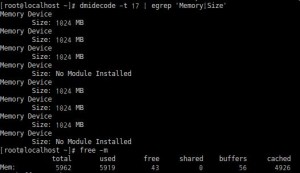리눅스 서버를 사용하시다가 램부족으로 인해 램을 추가해야될 경우가 있습니다.
오랫동안 서버를 열어서 확인하지 않는 이상 자기 서버에 램슬롯이 몇개이고 남는슬롯이 몇개인지 알수가 없습니다.
그럴경우 서버를 off 하고 본체를 열어서 램슬롯을 확인해야 했는데요
서버 본체를 열지않고 램슬롯을 확인하는 방법이 있습니다.!!!
dmidecode 라는 프로그램으로 리눅스 system 의 bios 및 디바이스 정보를 확인할 수 있습니다.
명령어는 dmidecode -t 17 | egrep ‘Memory|Size’ 로 확인할수있습니다.
위 그림을 보면 총 8개 슬롯중 6개 슬롯에 1기가 램이 꼽혀있고 나머지 2슬롯이 비어있는걸 확인할 수 있습니다.
그럼 위에서 사용한 dmidecode 설치 및 사용법을 알아보겠습니다.
dmidecode 보통 기본으로 설치되며, 만약 설치되지 않았을 경우 아래와 같이 설치합니다.
설치방법
1. ubuntu
# apt-get install dmidecode
2. Centos
# yum -y install dmidecode
3. source compile 방법
사이트 : http://www.nongnu.org/dmidecode/
소스 다운 후 압축해제-> make -> make install
확인하는 방법은
dmidecode -t processor 으로 dmidecode -t 하고 타입번호를 넣으시면 됩니다.
-t 타입으로는 아래와 같이 있습니다.
————————–
0 BIOS
1 System
2 Base Board 보드명칭
3 Chassis
4 Processor
5 Memory Controller
6 Memory Module
7 Cache
8 Port Connector
9 System Slots
10 On Board Devices
11 OEM Strings
12 System Configuration Options
13 BIOS Language
14 Group Associations
15 System Event Log
16 Physical Memory Array / 최대지원 메모리
17 Memory Device / 메모리 슬롯수 확인
18 32-bit Memory Error
19 Memory Array Mapped Address
20 Memory Device Mapped Address
21 Built-in Pointing Device
22 Portable Battery
23 System Reset
24 Hardware Security
25 System Power Controls
26 Voltage Probe
27 Cooling Device
28 Temperature Probe
29 Electrical Current Probe
30 Out-of-band Remote Access
31 Boot Integrity Services
32 System Boot
33 64-bit Memory Error
34 Management Device
35 Management Device Component
36 Management Device Threshold Data
37 Memory Channel
38 IPMI Device
39 Power Supply
40 Additional Information
41 Onboard Device
————————–
[polldaddy rating=”7739789″]