검은 Shell 화면에 컬러풀한 색깔을 입혀서 로그파일 및 소스코드를 볼때 확~ 눈에 띄게 보는 방법입니다.
설치가 간단하고 패턴을 조합해 텍스트를 다양하게 꾸밀수 있습니다.
여기서는 간단한 몇가지 예시만을 알려드립니다.
테스트 환경
OS : Ubuntu 14.04 LTS
colout – 터미널 텍스트에 색깔을 입히는 명렁어
install
# apt-get install python-setuptools
# easy_install colout
사용방법은 아래와 같습니다.
example
<text stream> | colout <pattern to color> [color [style]]
Example1)
# tail -n 10 /var/log/boot.log |colout OK
OK 단어가 포함된것만 붉은색(기본)으로 표시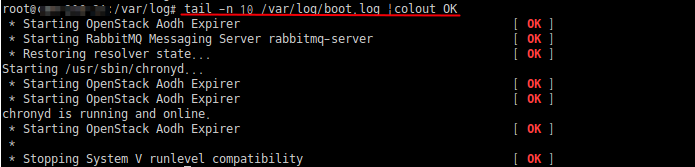
Example2)
# tail -n 10 /var/log/boot.log |colout OK yellow bold
OK 단어가 포함된것만 노란색으로 표시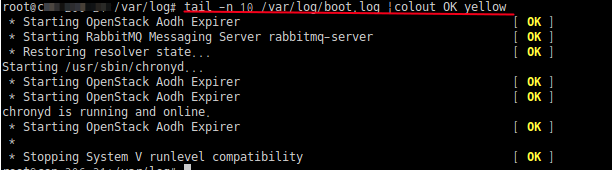
Example3)
# tail -n 10 /var/log/boot.log |colout “^.*OK.*$” red bold
OK 단어가 포함된 줄 모두 노란색으로 표시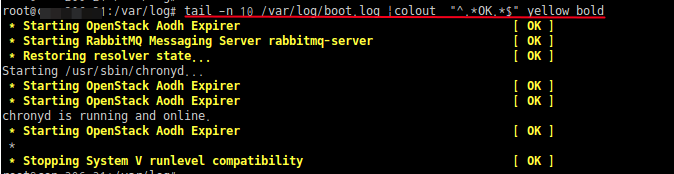
Example4)
Color maps
# tail /var/log/boot.log |colout “^.*$” rainbow
무지개 (빨주노초파남보) 패턴으로 표시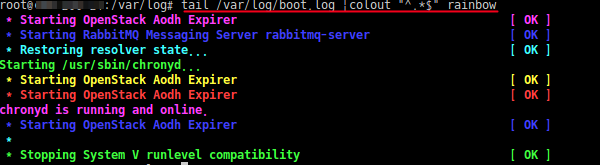
Example5)
# tail /var/log/boot.log | colout -c “^.*$” blue,yellow,white normal
-c 옵션을 사용해서 라인마다 원하는 색상 지정 (파란색, 노란색, 흰색)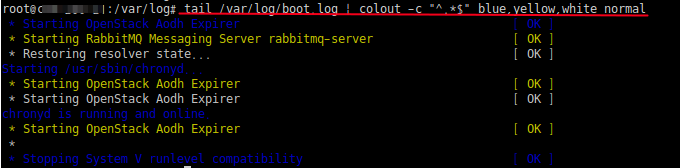
Example6)
# tail /var/log/boot.log | colout “^.*$” random
각 라인마다 랜덤하게 색상표시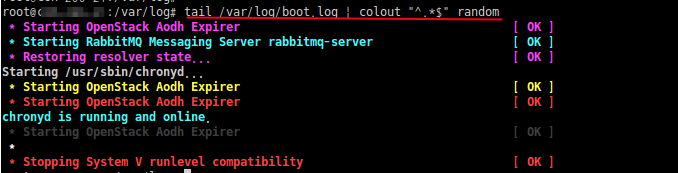
Example7)
# tail -n 20 /etc/openstack-dashboard/local_settings.py | grep -v “^\s*$” | colout -s Python monokai
오픈스택내 Python Source Code 강조
colout -s [PATTERN] [COLOR]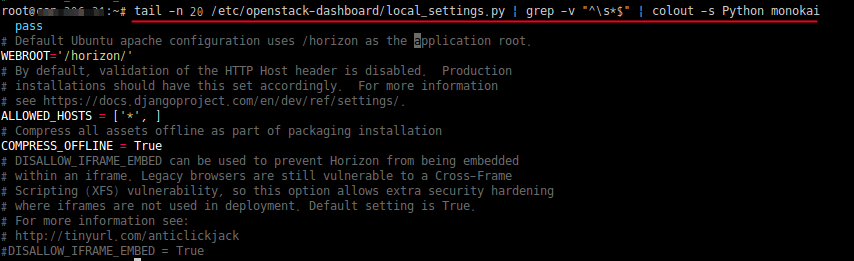
이외에도 아래와 같은 옵션들이 존재하며….좀더 다양한 예제는 아래 남겨둔 원작자 링크를 참조하세요.
# colout –help
usage: colout.py [-h] [-g] [-c] [-l SCALE] [-a] [-t] [-T DIR] [-P DIR] [-r]
[–debug] [-s]
REGEX [COLOR] [STYLE]
A regular expression based formatter that color up an arbitrary text stream.
positional arguments:
REGEX A regular expression
COLOR A number in [0…255], a color name, a colormap name,
a palette or a comma-separated list of those values.
STYLE One of the available styles or a comma-separated list
of styles.
optional arguments:
-h, –help show this help message and exit
-g, –groups For color maps (random, rainbow), iterate over
matching groups in the pattern instead of over
patterns
-c, –colormap Use the given colors as a colormap (cycle the colors
at each match)
-l SCALE, –scale SCALE
When using the ‘scale’ colormap, parse matches as
decimal numbers (taking your locale into account) and
apply the rainbow colormap linearly between the given
SCALE=min,max
-a, –all Color the whole input at once instead of line per line
(really useful for coloring a source code file with
strings on multiple lines).
-t, –theme Interpret REGEX as a theme.
-T DIR, –themes-dir DIR
Search for additional themes (colout_*.py files) in
this directory
-P DIR, –palettes-dir DIR
Search for additional palettes (*.gpl files) in this
directory
-r, –resources Print the names of all available colors, styles,
themes and palettes.
–debug Debug mode: print what’s going on internally, useful
if you want to check what features are available.
-s, –source Interpret REGEX as a source code readable by the
Pygments library. If the first letter of PATTERN is
upper case, use the 256 colors mode, if it is lower
case, use the 8 colors mode. Interpret COLOR as a
Pygments style.
참조 http://nojhan.github.io/colout/
https://github.com/nojhan/colout



